Create FlutterFlow Custom Icon
The template converts SVG files into the files FlutterFlow requires in order to add a custom icon to a FlutterFlow Project. This includes the TTF font file and the corresponding Dart class. It begins with converting SVG files into icon font format, likely TTF (TrueType Font). The workflow then uploads the TTF file to Google Cloud Storage in a base64 format, ensuring that the font can be accessed and utilized efficiently. Following this, a Dart file, which is for Flutter applications is uploaded as a text file to the storage, providing a mechanism to integrate or reference the icon font within a Dart project. The workflow concludes by providing both files, correctly formatted for FlutterFlow
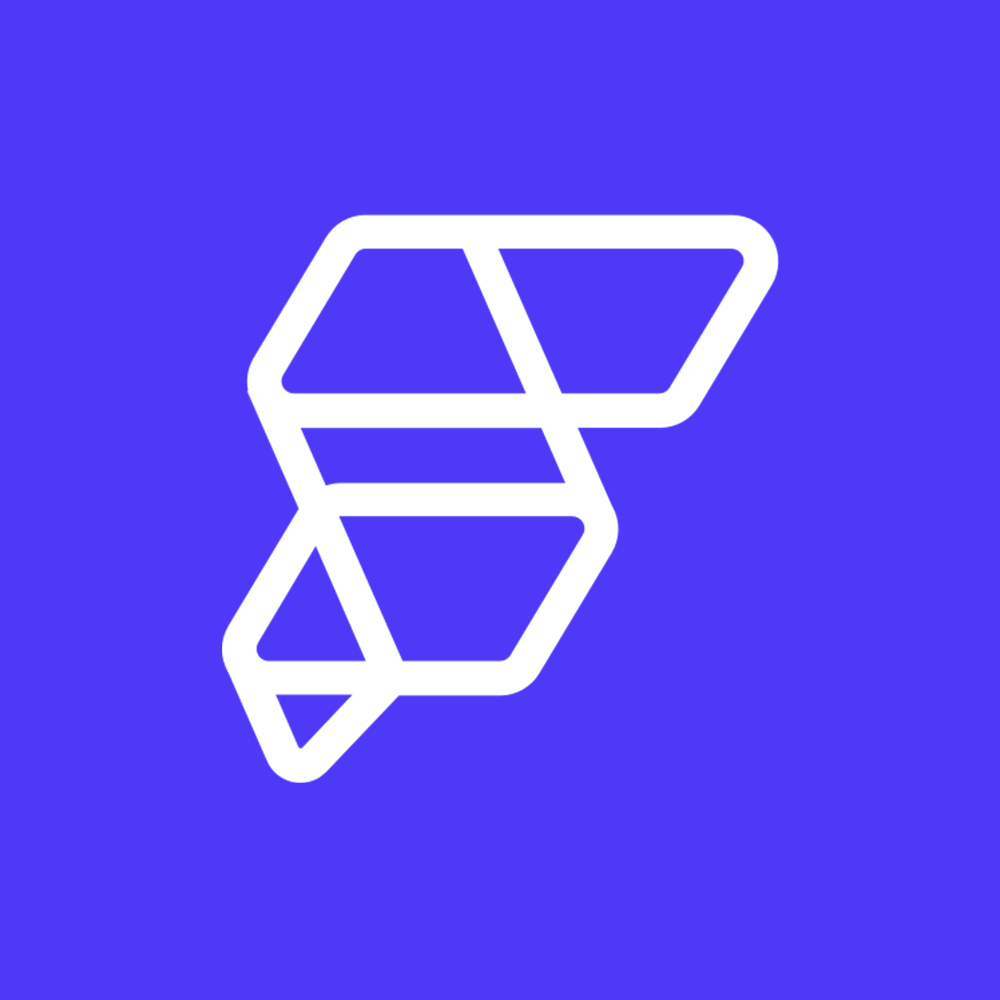 By FlutterFlow
By FlutterFlow